Re-Sizing Images
-
Forum Statistics
352.3k
Total Topics4.6m
Total Posts -
Member Statistics
125,525
Total Members2,359
Most OnlineNewest Member
afam
Joined -
Images
-
Albums
-
Ne
- By Penguincollector,
- 0
- 0
- 6
-
pen repair
- By lionelc,
- 0
- 0
- 1
-
March- April -2024
- By yazeh,
- 0
- 0
- 52
-
Misfit’s 4th album of Pens etc
- By Misfit,
- 99
-
Mercian’s Miscellany
- By Mercian,
- 0
- 14
- 22
-


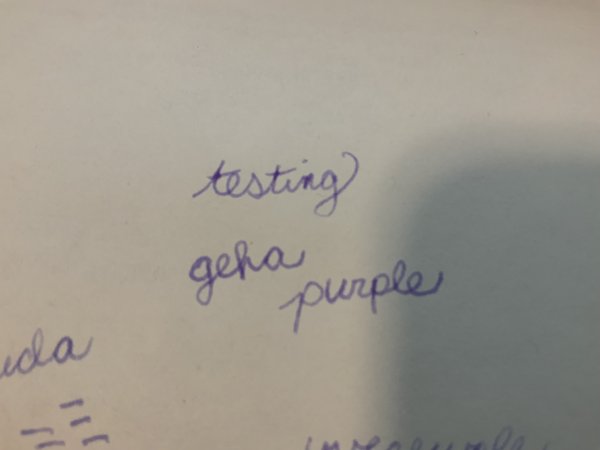
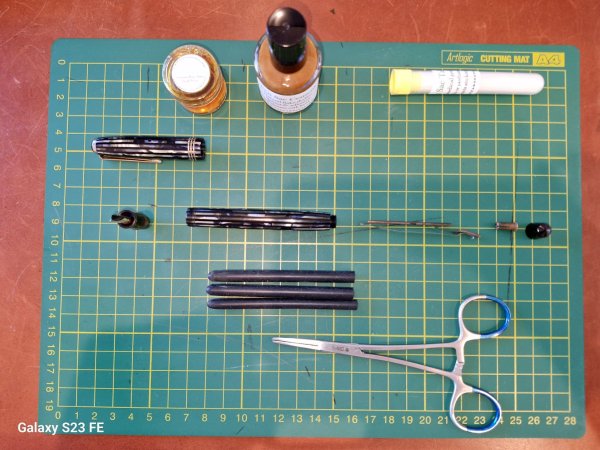

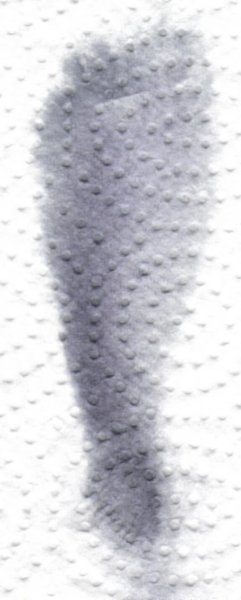
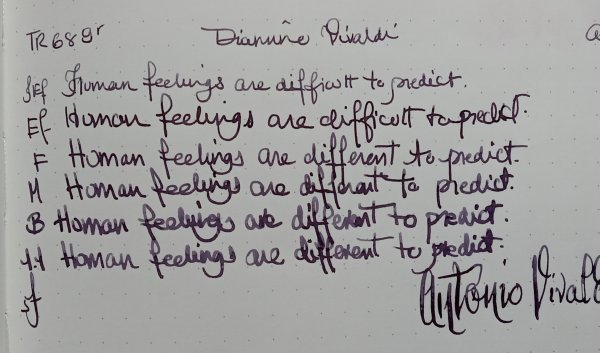
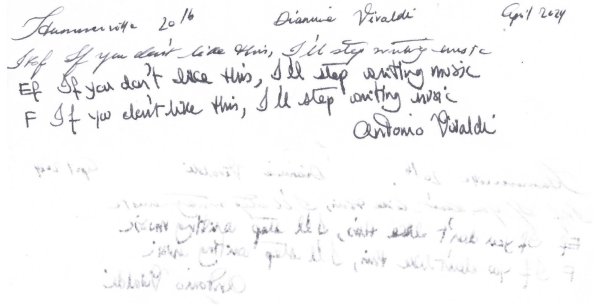
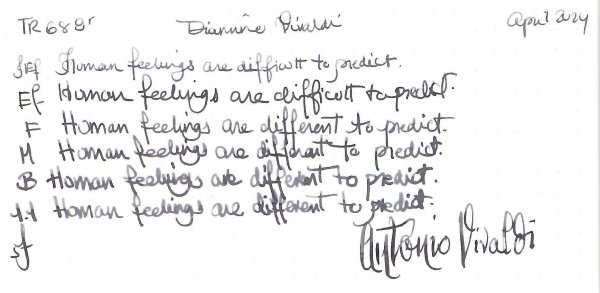
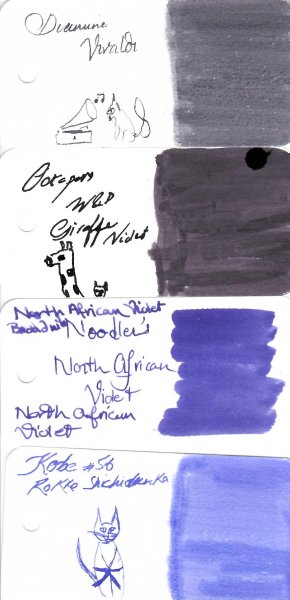
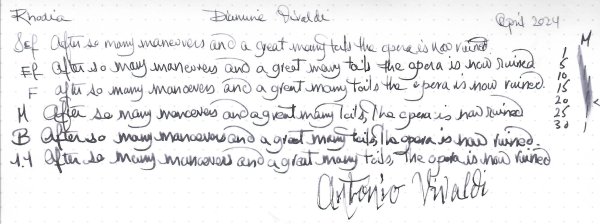
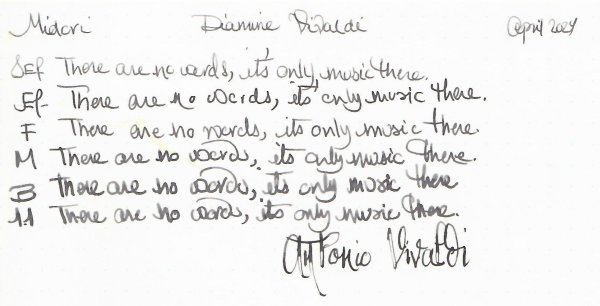
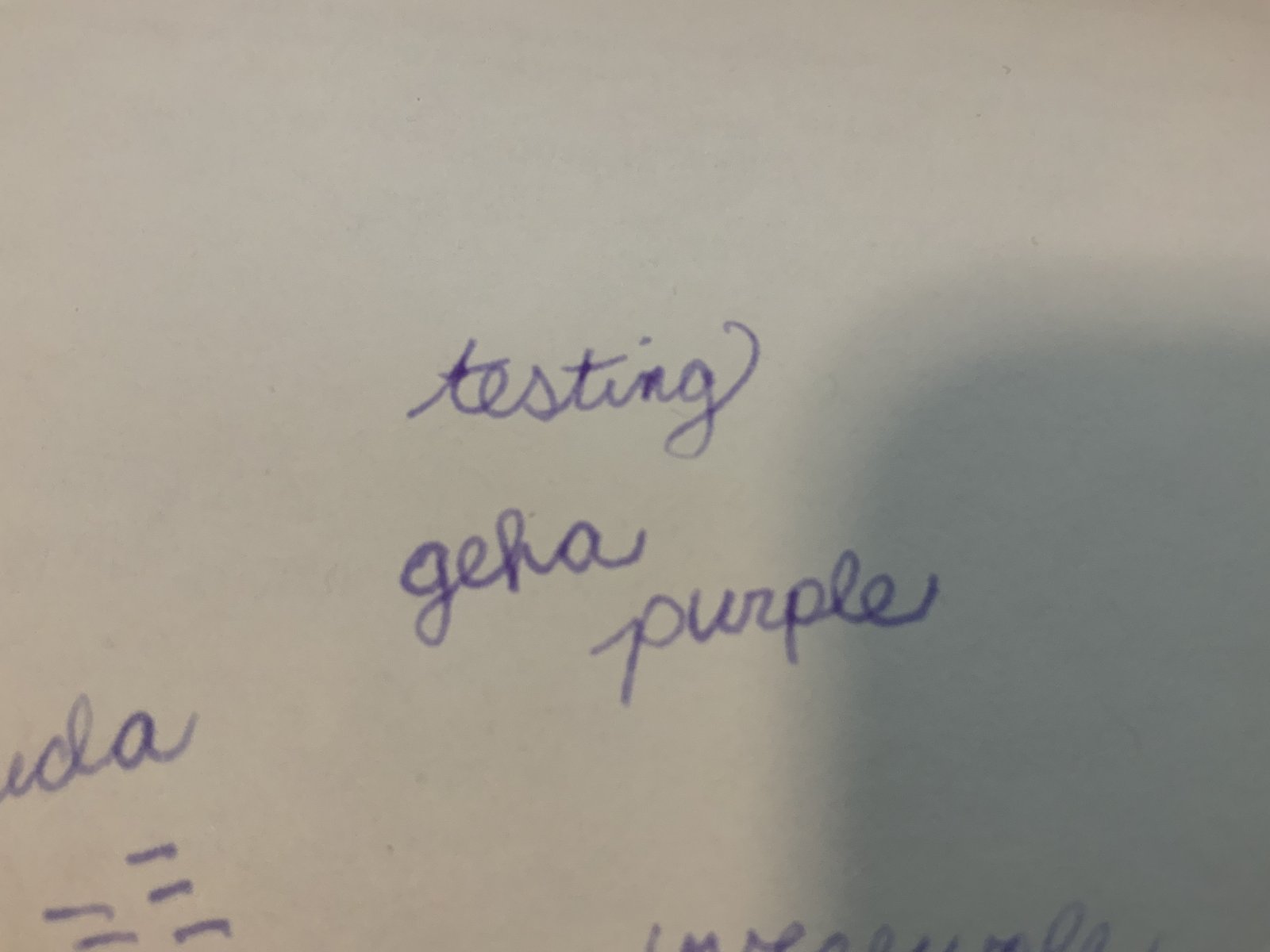

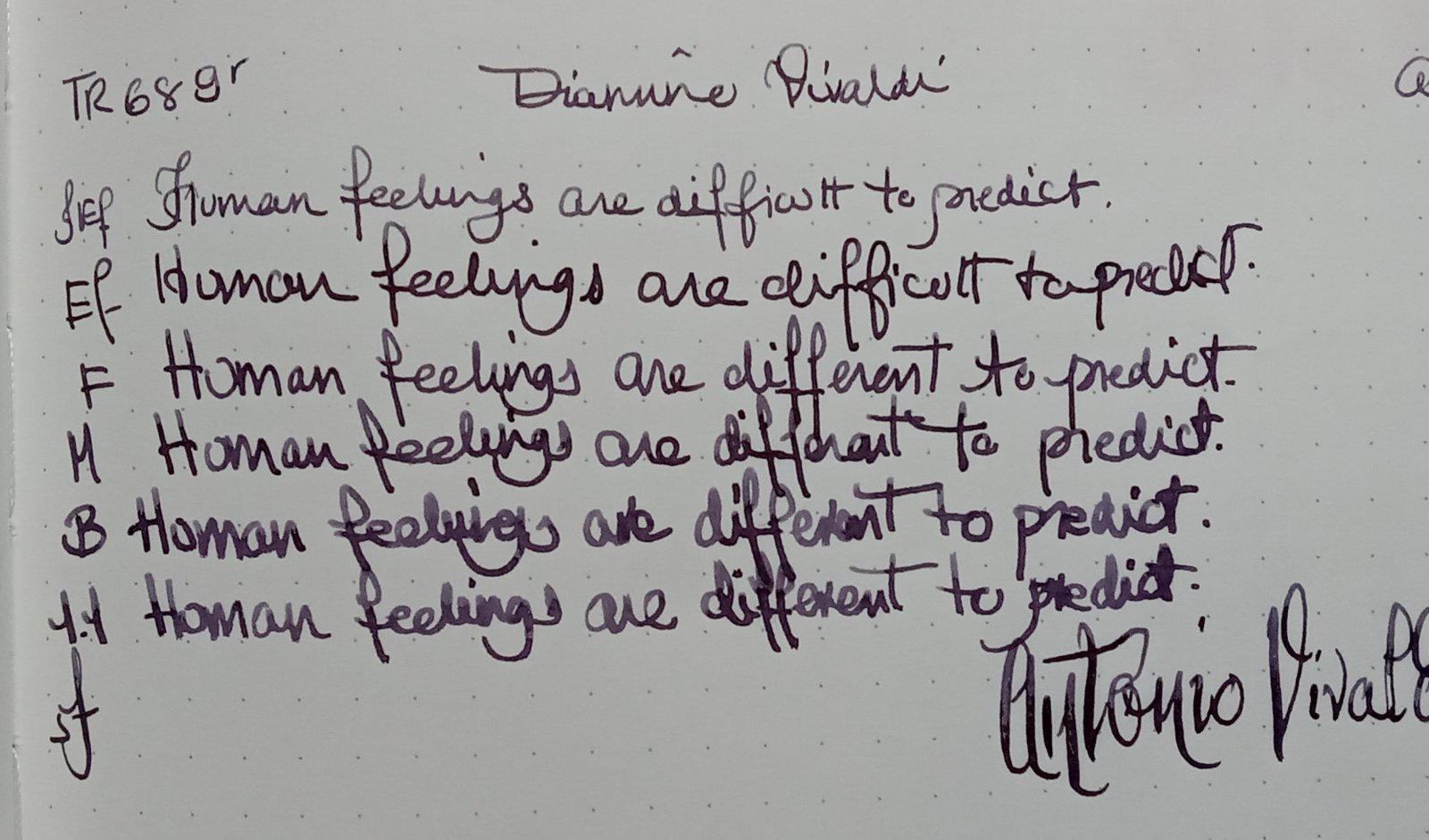

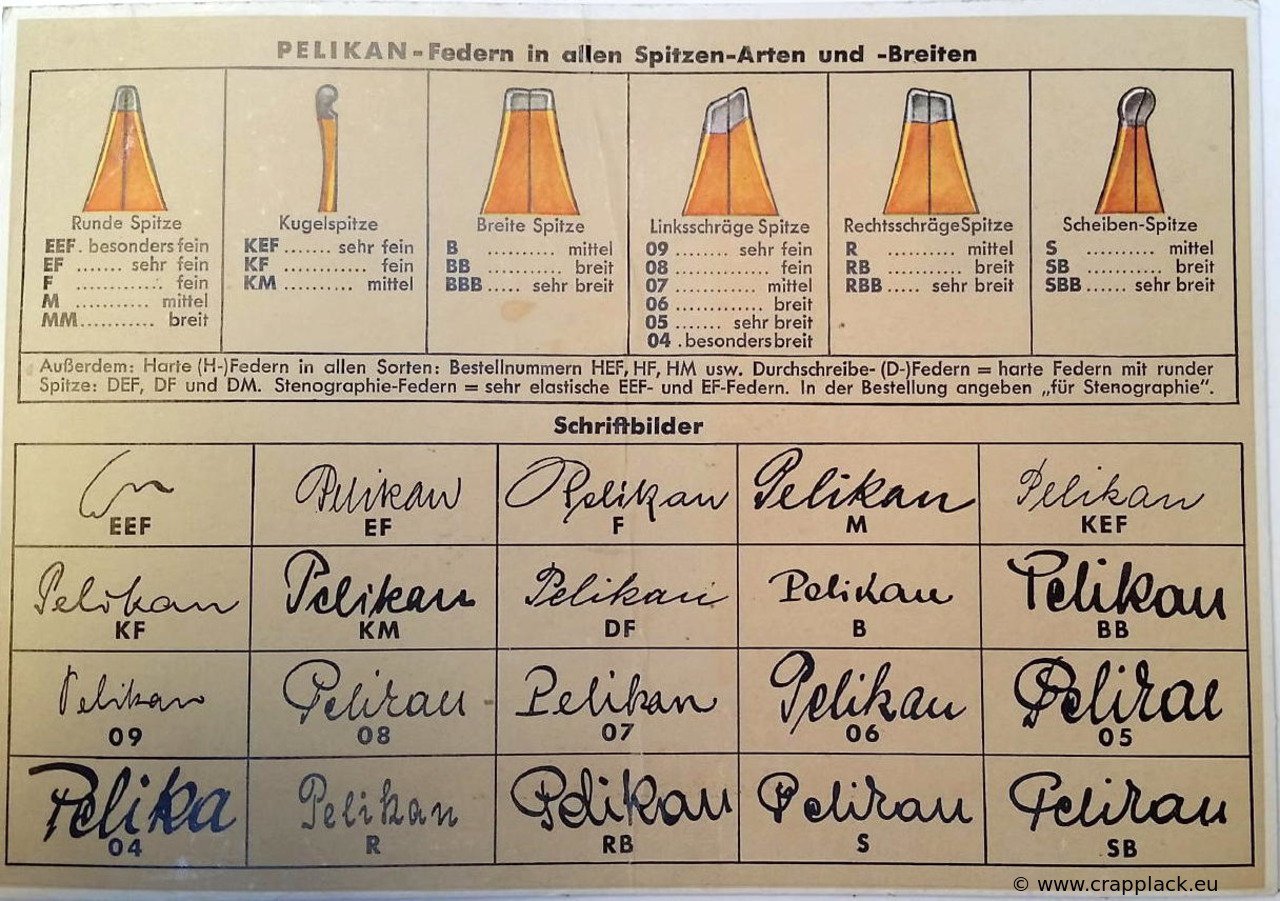

.thumb.jpg.f07fa8de82f3c2bce9737ae64fbca314.jpg)

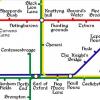


desaturated.thumb.gif.5cb70ef1e977aa313d11eea3616aba7d.gif)
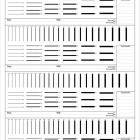




Recommended Posts